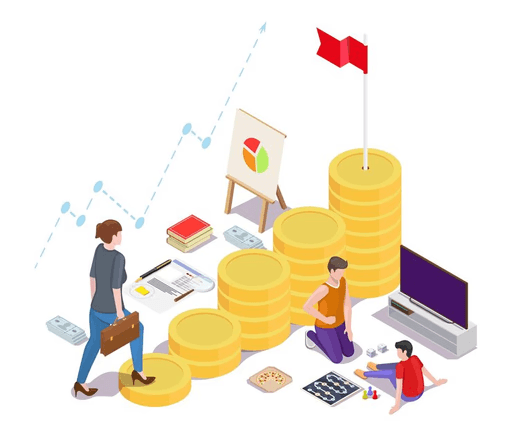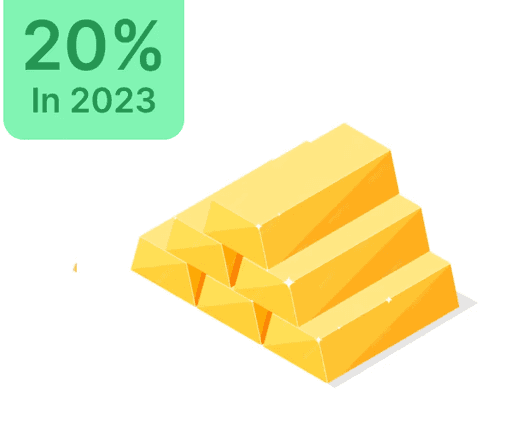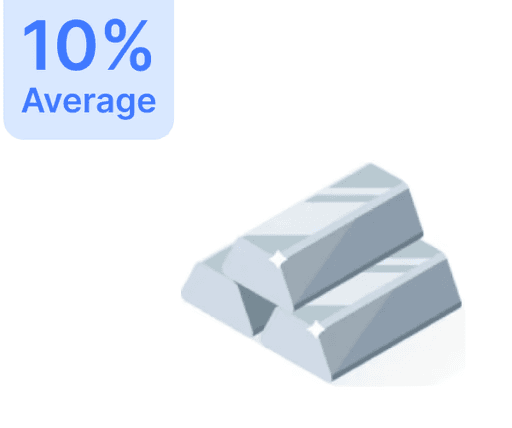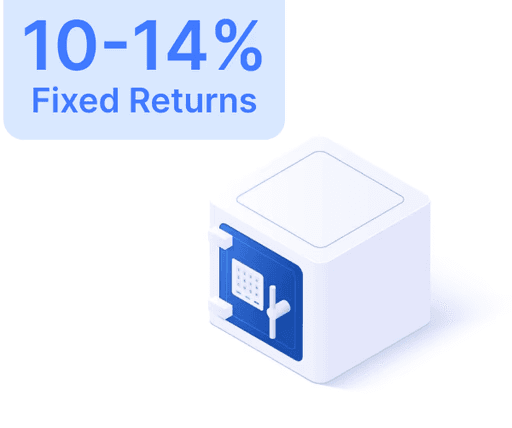How to Register for AU 0101 NetBanking in 10 Steps?

 Jun 15, 2024
Jun 15, 2024 4 Minutes
4 MinutesWelcome to AU Small Finance Bank's AU 0101 NetBanking service! This user-friendly platform lets you manage your finances comfortably from home or office. This guide provides a step-by-step process for registering and configuring your account for an optimal user experience.
Registration Steps for AU Small Finance Bank Customers
Follow these comprehensive steps to start using AU 0101 NetBanking:
Step 1: Access AU 0101 NetBanking
Open your web browser, search "AU 0101 NetBanking," or visit the official AU Small Finance Bank website and select the NetBanking option.
Step 2: Click Register
On the homepage, find and click the ‘Register’ button to begin the registration process.
Step 3: Enter Customer ID
Input your Customer ID from your welcome kit. If you cannot find it, contact customer service for guidance.
Step 4: Choose Registration Method
Select between registering with a debit card or credit card.
Using Debit Card
- Enter your 16-digit debit card number.
- Provide your ATM PIN for authentication.
Using Credit Card
- Enter the 16-digit credit card number.
- Provide the expiry date and either your PAN or Date of Birth.
Step 5: Enter OTP
A One-Time Password (OTP) will be sent to your registered mobile. Enter this to confirm your identity. If not received, resend or get support.
Step 6: Set Password
Create a strong password using a mix of letters, numbers, and special characters for enhanced security.
Step 7: Set mPIN (Optional)
Optionally, set an mPIN for easy access through the AU 0101 mobile app.
Step 8: Set Security Question
Select a security question for account recovery. Ensure it’s easy to remember but difficult to guess.
Step 9: Set Username
Create a unique username for login. Make sure it’s memorable yet secure.
Step 10: Complete Registration
Upon finishing the setup, a confirmation message indicates your successful registration with AU 0101 NetBanking.
Benefits of AU 0101 NetBanking
Post-registration, enjoy a variety of features:
Convenience
- 24/7 Access: Manage accounts anytime, anywhere.
- Easy Transactions: Transfer funds, pay bills, make online purchases.
- Account Management: View balance, mini-statements, and transaction history.
Security
- Secure Login: Utilize multi-factor authentication.
- Customizable Security: Set strong passwords, security questions.
- Real-Time Alerts: Receive prompt SMS and email notifications.
Additional Services
- Loan Applications: Apply for loans directly online.
- Investment Management: Track portfolios and invest digitally.
- Service Requests: Handle needs without branch visits.
Personalization
- Set Preferences: Customize your dashboard for rapid access.
- Financial Insights: Obtain advice based on your activity.
Tips for a Smooth NetBanking Experience
- Keep Information Secure: Never share login details, always log out after banking.
- Update Password Regularly: Ensure passwords are strong and unguessable.
- Monitor Accounts: Regularly check statements for unauthorized activities.
- Use Secure Connections: Favor private internet over public Wi-Fi for online banking.
Troubleshooting and Support
If you face issues during registration or usage, contact AU Small Finance Bank's support team through phone, email, or branch visits. By adhering to these steps and tips, you can activate and use your AU 0101 NetBanking account efficiently, reaping the benefits of secure online financial management.